Resizing PDF images is essential for optimizing file size, improving quality, and ensuring compatibility across devices. Learn how to adjust images efficiently for sharing, printing, or professional use.
Why Resize PDF Images?
Resizing PDF images is crucial for optimizing file size, enhancing compatibility, and improving visual presentation. Large images can significantly increase PDF file sizes, making them difficult to share or upload. Resizing helps reduce file size while maintaining quality, ensuring faster loading times and easier distribution. Additionally, resizing allows for better compatibility across devices and platforms, ensuring images display correctly on screens of all sizes. It also enables precise control over image dimensions for professional or creative purposes. By resizing, you can strike a balance between quality and practicality, making your PDFs more efficient and visually appealing for various uses.
Key Considerations Before Resizing
Before resizing PDF images, consider the purpose and intended use of the document. Maintaining the aspect ratio is crucial to preserve image proportions and avoid distortion. Choosing the correct DPI (dots per inch) ensures optimal quality for printing or digital viewing. Compression techniques can reduce file size but may compromise image clarity. Additionally, selecting the right file format for images (e.g., JPEG for photos, PNG for graphics) impacts both quality and size. Lastly, decide whether to use online or offline tools based on convenience, file size limits, and privacy concerns. Balancing these factors ensures resized images meet your needs without sacrificing quality or functionality.
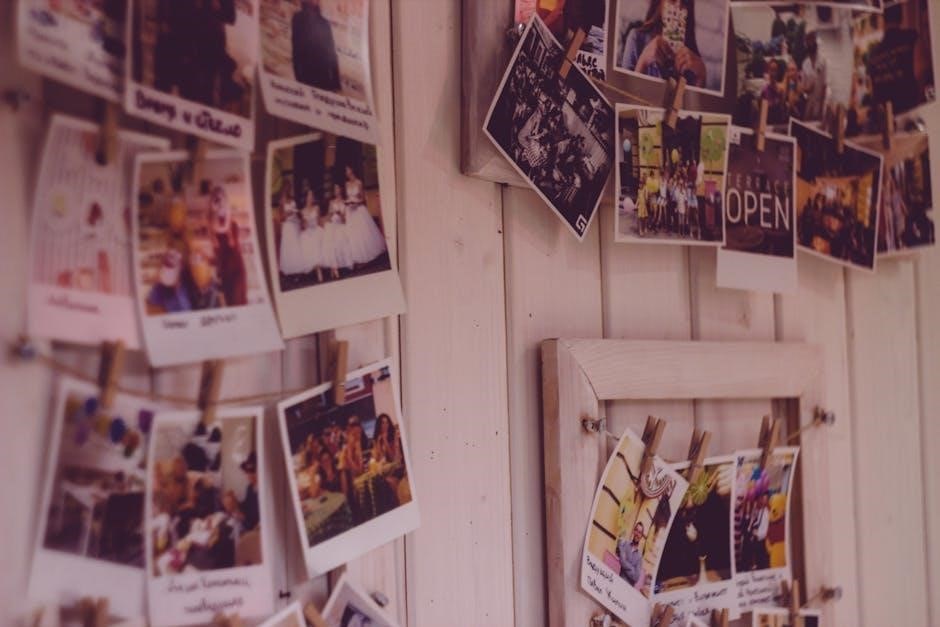
Tools for Resizing PDF Images
Various tools are available for resizing PDF images, including online platforms like Smallpdf and SodaPDF, and offline software like Adobe Acrobat and PDFgear. These tools offer features like compression, cropping, and DPI adjustment to help users achieve desired results efficiently, whether free or paid.
Online Tools
Online tools like Smallpdf, SodaPDF, and PDFgear offer convenient solutions for resizing PDF images without downloading software. Smallpdf provides a user-friendly interface for compressing and resizing images, ensuring file size reduction without quality loss. SodaPDF allows direct image resizing within PDFs, supporting both compression and quality adjustment. PDFgear, with its OCR feature, enables resizing scanned images and offers batch processing for multiple images. These tools are accessible from any browser, making them ideal for quick adjustments. They often include additional features like cropping, rotating, and extracting images, catering to both casual and professional users. Online tools are perfect for those who prefer simplicity and instant results without installing programs.
Offline Tools
Offline tools like Adobe Acrobat, PDF Agile, and UPDF provide robust solutions for resizing PDF images locally on your device. Adobe Acrobat offers advanced editing features, allowing precise resizing and compression of images within PDFs. PDF Agile simplifies the process with intuitive controls for scaling and cropping images, ensuring high-quality output. UPDF, with its user-friendly interface, supports resizing, rotating, and extracting images, making it a versatile option. These tools are ideal for users needing more control over their PDFs without relying on internet connectivity. They often include additional features like OCR and batch processing, making them suitable for professional and detailed image management tasks.
Free vs. Paid Tools
Choosing between free and paid tools for resizing PDF images depends on your needs. Free tools like Smallpdf and PDFgear offer basic resizing features, ideal for simple tasks, but may have limitations such as file size restrictions or watermarks. Paid tools like Adobe Acrobat and SodaPDF provide advanced features, including high-quality resizing, compression, and batch processing, with no restrictions. Free options are great for casual users, while paid tools are better for professionals requiring precise control and reliability. Consider your budget and requirements to select the most suitable option for resizing PDF images effectively.

Step-by-Step Guide to Resizing PDF Images Online
Resize PDF images effortlessly with online tools like Smallpdf, SodaPDF, or PDFgear. Upload your PDF, adjust image size, and download—perfect for quick, user-friendly resizing.

Using Smallpdf
Smallpdf is a popular online tool for resizing PDF images. To use it, follow these steps:
- Visit the Smallpdf website and select the “Resize PDF” tool.
- Upload your PDF file by dragging and dropping or selecting from your device.
- Choose the desired page size or set custom dimensions for resizing.
- Preview the changes and adjust settings if needed.
- Download the resized PDF once processing is complete.

Smallpdf offers a user-friendly interface, making it easy to resize images within PDFs efficiently while maintaining quality.
Using SodaPDF
SodaPDF is a versatile online tool designed for resizing PDF images. Here’s how to use it:
- Go to the SodaPDF website and select “Resize PDF Images.”
- Upload your PDF file by dragging and dropping or browsing your files.
- Choose from predefined size options or set custom dimensions for resizing.
- Adjust compression settings to balance file size and quality.
- Preview the resized images and click “Resize” to proceed.
- Download the final PDF once the process is complete.
SodaPDF ensures high-quality resizing while maintaining file integrity, making it a reliable choice for both personal and professional use.
Using PDFgear
PDFgear is a free and powerful tool for resizing PDF images. It offers a user-friendly interface and advanced features like OCR for scanned PDFs. Here’s how to use it:
- Open PDFgear and upload your PDF file.
- Locate the image you want to resize and click on it.
- Use the handles to adjust the image size or enter specific dimensions.
- Take advantage of the built-in OCR feature for editable text in scanned images.
- Preview the changes and click “Apply” to save your resized image.
- Download the updated PDF with your resized images.
PDFgear is ideal for resizing images while maintaining quality, making it a great choice for both personal and professional use.

Resizing PDF Images Offline
Offline tools like Adobe Acrobat, PDF Agile, and UPDF allow you to edit and resize PDF images without internet. They offer precise control and high-quality results.
Using Adobe Acrobat
Adobe Acrobat offers a robust solution for resizing PDF images offline. Open your PDF in Acrobat and navigate to the Edit PDF tool. Click on the image you wish to resize, and handles will appear around it. Drag these handles to adjust the size while maintaining the aspect ratio for consistency. For precise adjustments, use the Resize option in the toolbar. After resizing, save your changes to ensure the updated image is preserved. Acrobat also supports advanced features like cropping and rotating, making it a versatile tool for professional-grade image editing in PDFs.
Using PDF Agile
PDF Agile is a powerful offline tool for resizing PDF images. Launch PDF Agile, open your PDF, and navigate to the Edit section. Select the image you wish to resize and click on it to activate the editing mode. Drag the handles around the image to adjust its size while maintaining the aspect ratio for proportional scaling. For precise adjustments, use the built-in resizing tools. After resizing, you can also crop or replace the image if needed. PDF Agile offers a user-friendly interface, making it ideal for both beginners and professionals. Once done, save your document to apply the changes. This tool is great for offline editing and ensures high-quality results without compromising image clarity;
Using UPDF
UPDF is a versatile tool designed for efficient PDF editing, including image resizing. To resize an image in UPDF, download and install the software, then open your PDF file. Navigate to the Edit tab and select the image you wish to adjust. Use the handles around the image to resize it manually while maintaining the aspect ratio; For precise adjustments, enter specific dimensions in the toolbar. UPDF also allows you to crop, rotate, or replace images as needed. Once satisfied, save your file to apply the changes. UPDF is user-friendly and offers advanced features, making it an excellent choice for resizing PDF images offline without compromising quality.

Platform-Specific Guides
Discover tailored instructions for resizing PDF images on Mac, Windows, and iPhone, ensuring compatibility and ease across different operating systems and devices.
Resizing PDF Images on Mac
Resizing PDF images on Mac is straightforward with the right tools. Use Adobe Acrobat to edit images directly: open the PDF, click Tools > Edit PDF > Edit, and drag image corners to resize. For offline editing, PDF Agile allows resizing by navigating to the Edit section and adjusting image dimensions. Online tools like Smallpdf offer a user-friendly interface to upload, resize, and download PDFs. Alternatively, use Preview: open the PDF, extract images, resize in Photos or another editor, and reinsert. These methods ensure compatibility and maintain quality, making Mac an ideal platform for precise image resizing.
Resizing PDF Images on Windows
Resizing PDF images on Windows can be efficiently done using various tools. Adobe Acrobat offers a seamless experience: open the PDF, click Tools > Edit PDF > Edit, and resize images by dragging their corners. For offline editing, PDF Agile provides a user-friendly interface to adjust image sizes under the Edit section. Online platforms like Smallpdf allow you to upload your PDF, resize images, and download the optimized file. Additionally, converting PDFs to images using Acrobat or online converters enables resizing in photo editors like Photoshop. These methods ensure flexibility and precision, making Windows a versatile platform for resizing PDF images effectively.
Resizing PDF Images on iPhone
Resizing PDF images on iPhone is straightforward using dedicated apps. Tools like DocHub allow you to upload your PDF, resize images, and save changes directly on your device. Open the app, select the PDF, and use the Image tool to adjust sizes by dragging or setting specific dimensions. Alternatively, online platforms like Smallpdf and Adobe Acrobat offer mobile-friendly interfaces for resizing images within PDFs. For offline editing, apps like PDF Editor enable resizing and annotating images with ease. These tools ensure you can resize PDF images efficiently on your iPhone, making it ideal for on-the-go adjustments and professional needs.

Best Practices for Resizing PDF Images
Maintaining aspect ratio and choosing the right DPI are crucial for preserving image quality. Use compression techniques to reduce file size without compromising clarity. Always resize images before adding them to your PDF to ensure optimal results.
Maintaining Aspect Ratio
Maintaining the aspect ratio is crucial when resizing PDF images to prevent distortion. The aspect ratio refers to the proportional relationship between the width and height of an image. When resizing, ensure the original proportions are preserved to avoid stretching or squishing the image. Most PDF editors, such as Adobe Acrobat or online tools like Smallpdf, offer features to lock the aspect ratio during resizing. This ensures the image remains visually consistent. For example, if an image is in a 4:3 ratio, resizing it to 800×600 pixels will maintain clarity and avoid unnatural stretching. Additionally, some tools allow cropping to achieve the desired dimensions while preserving the original ratio. Always preview the resized image to ensure it meets your requirements before finalizing the changes. This step is vital for both digital and printed outputs.
Choosing the Right DPI
Choosing the right DPI (dots per inch) is essential for maintaining image quality when resizing PDF images. DPI determines the resolution of the image, with higher values resulting in sharper details. For digital use, such as web sharing, 72-96 DPI is sufficient. For printing, 300 DPI is recommended to ensure clarity. Using too low a DPI can lead to pixelation, while excessively high DPI increases file size without noticeable quality improvement. Tools like Adobe Acrobat and Smallpdf allow adjusting DPI during resizing. Always consider the intended use of the PDF—web, print, or eBook—to select the appropriate DPI setting. Balancing quality and file size ensures optimal results for your specific needs, whether professional or personal use. Proper DPI selection enhances visual appeal and functionality across all platforms.
Compression Techniques
Compression techniques play a vital role in reducing the size of PDF images while maintaining acceptable quality. Tools like Smallpdf and SodaPDF offer compression features that lower file size by reducing image resolution and removing unnecessary data. These tools often use algorithms to discard non-essential pixel information, ensuring files are smaller but still clear. Compression is particularly useful for web-sharing and email attachments, where file size limits apply. When compressing, it’s important to balance quality and size to avoid blurry or distorted images. Many tools allow selecting compression levels, such as low, medium, or high, catering to different needs. Proper compression ensures faster loading times and easier sharing without sacrificing visual clarity, making it a practical step in resizing PDF images effectively.

Troubleshooting Common Issues
Common issues when resizing PDF images include quality loss, file size limits, and compatibility problems. Use tools like Smallpdf or SodaPDF to compress and resize effectively without losing quality.
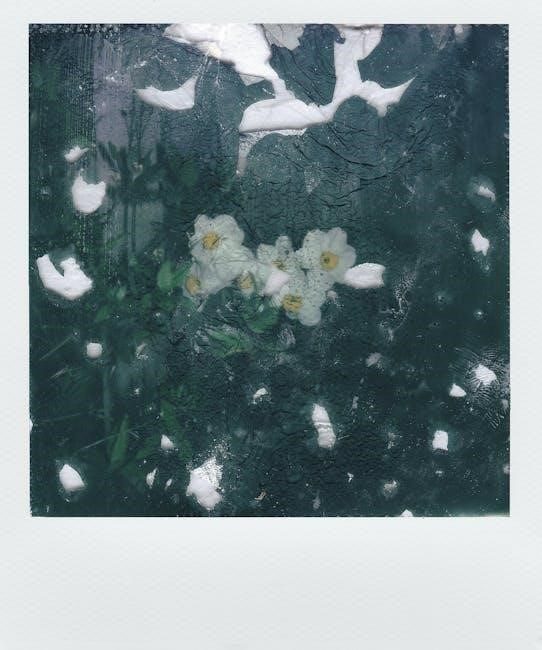
Image Quality Loss
Resizing PDF images can sometimes lead to quality loss, especially when enlarging or using low DPI settings. To minimize this, use tools like Smallpdf or SodaPDF, which maintain resolution during resizing. Ensure images are compressed correctly without over-compression. When resizing in Adobe Acrobat, adjust DPI settings carefully to preserve clarity. For high-quality prints, maintain at least 300 DPI, while 72 DPI is sufficient for digital displays. Avoid excessive resizing, as it can degrade image sharpness. If quality loss occurs, consider re-embedding the original image or using OCR for scanned PDFs to retain text clarity. Always preview resized images before saving to ensure satisfactory results.
File Size Limitations
Resizing PDF images often involves balancing file size with quality. Compressing images can significantly reduce PDF file size, making it easier to share or upload. Tools like Smallpdf and SodaPDF offer compression features that lower file size without compromising quality. When resizing, consider deleting unnecessary images or optimizing those with high resolution. Batch processing in offline tools like Adobe Acrobat can help manage multiple images efficiently. Be cautious with DPI settings, as higher DPI increases file size. Use compression presets like “web” or “print” based on your needs. Always preview resized images to ensure they meet size and quality requirements. Regularly testing and adjusting settings helps avoid exceeding file size limits imposed by platforms or systems.
Compatibility Problems
Resizing PDF images can sometimes lead to compatibility issues across different devices or software. Ensure images are saved in standard formats like JPEG or PNG to maintain consistency. Compression settings may affect how images render on various platforms. Tools like Adobe Acrobat and UPDF support cross-platform compatibility, reducing potential issues. Always test resized PDFs on multiple devices to confirm proper display. Using uniform DPI settings helps avoid discrepancies in image quality. Be aware that excessive compression may cause pixelation on high-resolution screens. Selecting the right file format and settings ensures compatibility and maintains visual integrity across different environments. Regularly updating your PDF tools can also prevent compatibility problems during resizing.
Resizing PDF images is a straightforward process with the right tools and techniques. Whether using online platforms like Smallpdf or SodaPDF, or offline software such as Adobe Acrobat, you can efficiently adjust images to meet your needs. Always consider maintaining aspect ratios, choosing appropriate DPI, and applying compression to optimize file sizes without compromising quality. By following best practices and troubleshooting common issues, you can ensure your PDF images look professional and are compatible across various devices. With these insights, you’re ready to resize PDF images effectively for any purpose.
Final Tips for Effective Resizing
For effective resizing, always maintain the aspect ratio to preserve image proportions. Choose the appropriate DPI based on usage—72 for screens, 150 for eBooks, and 300 for printing. Use compression techniques like JPEG for photos and PNG for graphics to reduce file size without quality loss. Avoid over-compression to prevent pixelation. When resizing scanned PDFs, ensure OCR is applied for text clarity. Test different settings and preview results before finalizing. Save in optimal PDF formats like “Press Quality” for high-resolution needs or “Smallest File Size” for web sharing. Regularly update your tools to access the latest features and ensure compatibility. By following these tips, you can achieve professional-looking results tailored to your specific requirements.



